Google’s Chromecast was a refreshingly simple device which let you get multimedia content onto TV. The bargain price certainly didn’t hurt its popularity either, although it definitely had some shortcomings. The Nexus Player is the Chromecast's bigger brother; it uses the full Android TV operating system rather than a bare-bones interface and has much greater potential to take over your living room.
Through a combination of Android apps and the ability to Cast from smartphones, it's fair to say that the Nexus Player is more like the Google version of the Apple TV. The one advantage that this product should have is that it's possible to install additional apps via the app store, which is similar to how the Roku 3 works, whereas the Apple TV limits you to Apple's chosen apps.
Build quality, hardware and size
The Nexus Player is a round box, compared to the square Apple TV. It's tough, small (with just an 83mm diameter) and well-made, making it easy to tuck out of the way next to your TV. As a full-on set-top box, the Nexus Player has to be powered by the separate power adaptor, rather than the Chromecast, which could be powered via your TV's USB ports using the Micro USB cable.
Underneath the box, you'll find a Micro USB port, which is for expansion options, and an HDMI output. It supports HDMI 1.4a, which means a maximum resolution of 1080p, so this box is not 4K ready. Given the limited amount of 4K content, we don't mind this limitation.

Wireless comes via the integrated 802.11ac Wi-Fi adaptor, which uses 2x2 MIMO antennas. When connected to a 5GHz 802.11ac network, the extra speeds will come in handy, making playing high bit-rate files from a NAS or local PC a lot faster. By comparison, the Chromecast only supported 2.4GHz 802.11n networks.
There's no Ethernet port, although you can buy a Micro USB-to-Ethernet adaptor if you'd rather go wired. It's only a USB2 port, so you'll be limited to 100Mbit/s Ethernet, although given that this technology will give you transfer speeds of around 85Mbit/s, it'll be fast enough for everything.
Setup and control
Getting the Nexus Player set up is simple, as you just need to hook up the power cable and plug the HDMI cable into your TV. There’s no cable provided in the box, but you can buy any model as we’ve proved that expensive HDMI cables make no difference .
You control the Nexus Player via the incredibly simple remote. It has a four-way cursor pad for navigation and for fast-forwarding and rewinding; a central Select button; and a Play/pause button. It also has a back button, which doesn’t mirror Android Lollipop’s design , using a left-facing arrow rather than a triangle. This is a little strange as the Home button uses Lollipop’s familiar circle.

Google has used Bluetooth to pair the remote to the Nexus Player. It’s a good choice, as it means that you don’t need line-of-sight for the remote to work, letting you tuck the set-top box away behind your TV if you don’t want to look at it.
Bluetooth has a second purpose: you can press the Microphone button and use the remote’s built-in mic to issue voice commands to Nexus Player, much like you can do with the Amazon Fire TV . Speaking to your remote, you can issue commands or search for content. There’s a degree of universal search built-in. For example, if you have Plex installed, the search results will include matches from your Plex server. Voice commands turned out to be accurate in our testing, and searching for content was noticeably faster than using text input.
You can also use your Android smartphone or tablet as a remote by installing the Android TV Remote Control . It works using Wi-Fi, although you first of all have to enter the pairing code from your Nexus Player. Once done, the app replicates all of the features of the remote, plus lets you use your phone’s onscreen keyboard if you’d rather search using text.
Android TV interface
The Nexus Player is powered by Android TV, which brings an Android-like experience to the big screen. The interface doesn’t differ drastically from what we’ve seen on other media streamers, with large, easy-to-read tiles and icons that are perfect for a couch-based experience. It uses much of the Material Design styling you’re used to with Android 5.0.
Three carousels of content on the home screen comprise the ‘Android TV Launcher’ that optimises the Android experience for the big screen. The first is recommended content, which draws from services including Google Play Movies & TV and YouTube. If you sign into third party services they will also be added to the list, as long as the developer has enabled support for it. With Plex, for instance, content from your Plex Media Server will also appear here.
A carousel for your apps appears underneath, although this could quickly become unwieldy if you install a lot of them. However, this is a problem you likely won’t encounter any time soon, due to the incredibly limited selection in the Play Store – more on this later. Finally, below this is a list of games that, in theory, could suffer from the same problem as apps but again isn’t an immediate issue due to a serious lack of content.
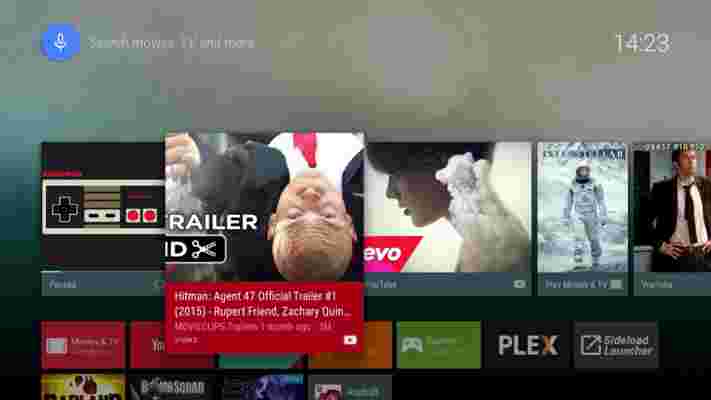
Navigating around the user interface is pleasingly responsive, thanks in part to the quad-core 1.8GHz Intel Atom processor and 1GB of RAM inside the Nexus Player. We didn't experience any delay or lag even when rapidly jumping between apps. Menus were nicely animated with the same wipes and circular burst animations we've seen on Android smartphones and tablets running Lollipop. There are other pleasant visual flourishes too, such as the home menu that overlays neatly over the content you’re currently playing.

